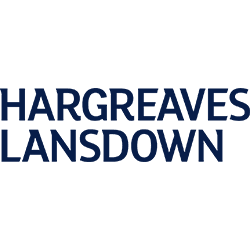- Invest in a variety of stocks, shares and funds
- Annual charge is never more than 0.45%
- Start your ISA from £100 or £25 a month
- Do it yourself or use ready-made portfolios
One of the prebuilt apps on the iPhone is Stocks. It’s usually one of those apps you stick in a folder with all the other apps you don’t use, but if you invest in stocks and shares it can be really helpful. Find out about this app and how it can be useful for you if you’re an investor.
All investing should be regarded as longer term. The value of your investments can go up and down, and you may get back less than you invest. Past performance is no guarantee of future results. If you’re not sure which investments are right for you, please seek out a financial adviser. Capital at risk.
What is the Stocks app?
Stocks is an app that’s pre-installed on the iPhone. It lets you get the latest information on the rises and falls in stocks and shares market. As with most Apple software, it appears very simple but packs a lot of functionality. In this guide we will walk you through all of the features of this handy app.
How to read the Stocks app
If you’re unfamiliar with the stocks and shares market, you will likely be a bit confused by all the numbers that show up when you open the Apple Stocks app. It allows you to track a variety of data that relate to investments, such as stock price, stock price change, and market capitalisation. Tapping on a stock will give you all of this information, and more.
What do the numbers mean?
On the initial screen for the stocks app, you’ll see a list of stocks and two figures, one in white text on a black background and another in a coloured box. The main text will always be the stock price in whatever currency the stock is generally in, although the app doesn’t actually tell you the currency, which is a bit of an oversight.
The second figure, which is in a coloured box, isn’t always the same. Tapping on it will allow you to see the three options, the stock price change (in figures), the percentage change and the market capitalisation (often followed by a B or T). The colour of the box, as you’ll expect, represents the movement of the stock price.
- Stock price. This represents the cost to buy a single one of those stocks. For example, in the picture below the value for a single Apple (AAPL) stock is 309.51. This is in USD, while other stocks will be in other currencies, such as the FTSE 100 which is in GBX (pence).
- Stock price change. This number tells you how much the stock price has changed since the stock market opened. Below you can see it is -14.36 for Apple (AAPL), meaning it has gone down.
- Market capitalisation. This is the total value of the shares that the company has ever issued, and is used to measure the size of a company. For example, here it is 249.7B for Disney (DIS).
- Percentage change.This tells you how much the stock price has changed since opening, in terms of percentage. Here for example, the percentage change shown here is -2.09% for Dow Jones.
Understanding the graph
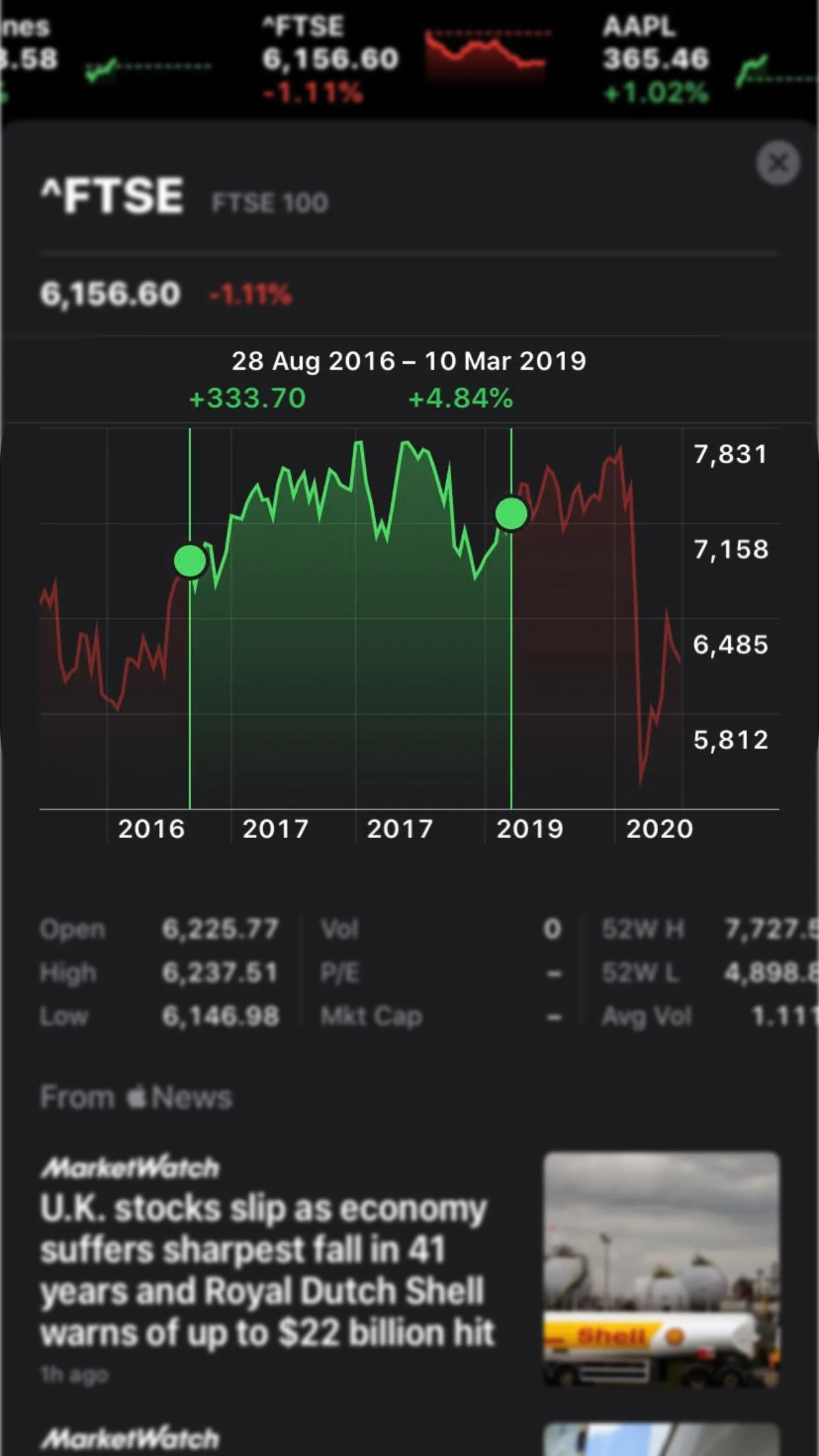
When you click on a stock, you’ll see a graph with a detailed breakdown of the selected share, including its price across time. You can choose how far back you want the data on the graph to go by selecting one of the time frame options above the graph.
The options are: one day (1D), one week (1W), one month (1M), three months (3M), six months (6M), one year (1Y), two years (2Y), and five years (5Y).
You can track the stock price in even more detail by sliding your finger along the graph. This lets you see prices at precise moments in time.
Taking this a step further, if you slide along the graph using two fingers, the Stocks app will calculate the difference in stock price between the two points in time.
Checking performance
The section below the graphs is especially useful, as it gives you a lot of detailed information on the stock you have selected.
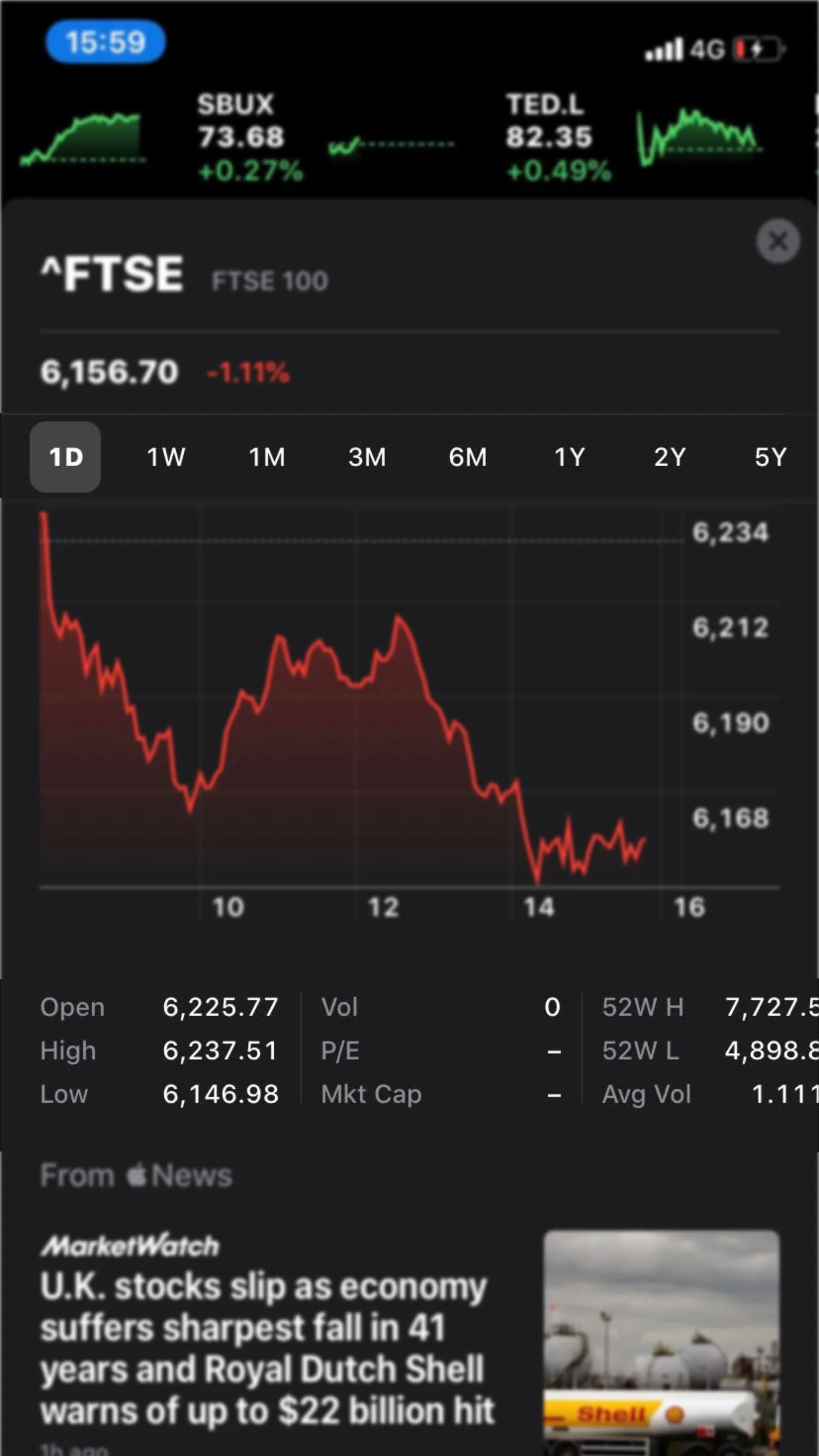
Here’s what the figures mean:
- Open: The price of the stock when it opened trading
- Mkt Cap: Market Capitalisation – the total value of the shares the company has ever issued
- High: The highest price the stock has reached since opening
- 52W High: The highest price the stock has reached in the last 52 weeks
- Low: The lowest price the stock has reached since opening
- 52W Low: The lowest price the stock has reached in the last 52 weeks
- Vol: The number of stocks traded since opening
- Avg Vol: The average number of stocks traded per day
- P/E: The price-earnings ratio=share price/earnings per share
- Yield: The amount of money an investor will get back from their investment, aside from capital appreciation (Yield=annual dividend/price of stock)
Along with detailed statistics and information on specific shares and markets, the Stocks app also helps you stay aware of developments in the financial world. By drawing news stories from various media outlets through Apple News, it keeps you updated on all the important stories in the business world. To access these business new stories, all you have to do is swipe up when in the app. When viewing a specific stock or share, it will give you news that relates to it to help you understand why stocks have moved in the way they have.
How to manage which stocks you see in the app
If you want to, you can change up the apps that you see. Say, for example, you’re investing in Amazon, you might want to make sure it’s on your list. The app is easy to tailor to your own interests, so you can add and delete stocks from the home page, and even re-order how they appear.
To manage your stocks, press the “edit” button at the top right hand corner of the screen. You can change the order with the three dashes on the right hand side, add new stocks using the + button at the bottom and selecting “add to watchlist” or delete stocks by swiping left on the stock.
How to control stock notifications
To stay up to date on latest developments without having to open the app, you can add the “Stocks” widget to your notification centre. To do this:
- Swipe right on your iPhone’s home screen when unlocked to the notifications center.
- Scroll to the bottom of the page and hit the “Edit” button.
- Find the Stocks app, and press the “+” symbol to add it to your notification centre.
- Tap “Done” to save.
The widget will show you the latest stocks that you have looked at within the application. Clicking the stock will open it within the Stocks app.
Can I buy shares on the Apple Stocks app?
No, you can’t buy stock directly using the Apple Stocks app, it is just intended to provide updated information on the stock market, including share prices, and business news. If you’d like to invest in a stock you’ve seen on the Stocks app, you’ll need to open an account with a broker. Loads of brokers have handy apps that show the same thing as the Stocks app does, which proves it a little redundant when you start investing.
Different share-dealing apps and platforms will suit different types of investors, so it’s important to compare a range of options before finding the one that best suits your investment goals and level of experience. You can compare some of the best stock-trading apps for the iPhone below.
Choose a stock-trading app

Fractional shares
Get dividend payments

Commission-free investing
Advanced trading tools

Fractional shares
5,400+ stocks/ETFs
All investing should be regarded as longer term. The value of your investments can go up and down, and you may get back less than you invest. Past performance is no guarantee of future results. If you’re not sure which investments are right for you, please seek out a financial adviser. Capital at risk.
More guides on Finder
-
Stocks and Shares ISA calculator
Use our Stocks and Shares ISA calculator to estimate the return on your ISA investments and see how your money could grow over time.
-
Dividend tax calculator
Use our dividend tax calculator to work out whether you need to pay tax on your dividend payouts and how much you’re liable for.
-
Best ways to invest £100 per month
Find out how you can start building wealth by investing just £100 a month along with some of the best ways to invest.
-
How to invest with little money
You don’t have to be rich to invest; here’s how to get started investing with little money, and investment options to consider.
-
After-hours stocks
We explain how after-hours stock trading works, what advantages it can offer, and what the risks are.
-
Investment strategies
To make your money work its hardest for you, it’s best to have a clear investment strategy in place that aligns with your goals.
-
Stock market trading hours around the world
We take a look at stock market trading hours across the world and see if it’s possible to trade outside those hours.
-
How to get free stocks and shares in the UK
Find out which platforms are offering free stocks and shares for new customers in the UK.
-
Investment risk: An introduction
See our guide explaining how risky different types of investments are.