The Stocks app by Apple gives you the latest news and information on the stock market. It has a clean interface and is packed with functionality. The key is knowing where to look and how to take advantage of it.
How to read the Stocks app
The app allows you to track a variety of data like stock prices, fluctuation and market capitalization in a centrally located interface. Access this info by tapping the box to the right of a stock.
What do the numbers mean?
Clicking through the numbers next to the stock name gives you a range of figures measuring losses, gains and its market capitalization.
Stock price
When you open the app, the number to the right of the stock name is the current stock price. This is how much it costs to buy a single share of those stocks. For example, in the picture below, the value for a share of Apple (AAPL) stock is $309.51.
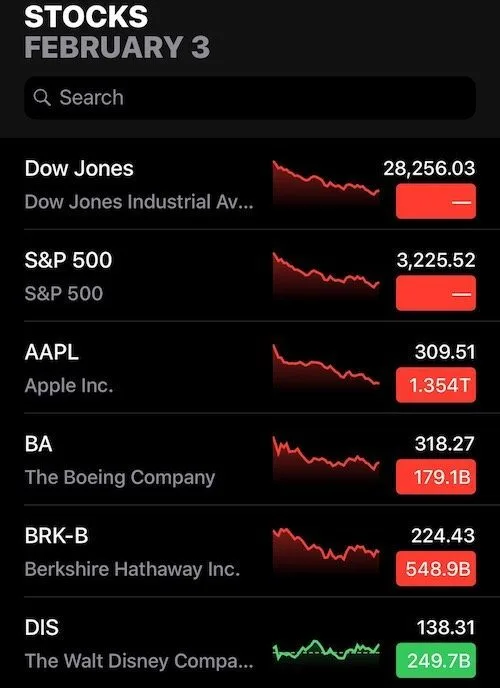
Stock price change
The stock price change is the coloured box next to the stock price. This number tells you how much the stock price has changed since the market opened that day. Red means the price has gone down, green means it’s gone up.
Toggle between the stock price change, its market capitalization and price percentage change by tapping on the coloured box. If the number in the coloured box isn’t the stock price change, tap it until you see the correct info.

Market capitalization
Find the market capitalization by tapping the coloured box next to the stock price. It’s the total value of all the stock the company has ever issued and is used to measure the size of a company. For example, here it is $249.7 billion for Disney (DIS).

Percentage change
Find the percentage change by clicking the coloured box next to the stock name. It shows you the percentage the stock price has changed over the course of the day. Here, for example, the percentage change is -2.09% for the Dow Jones Industrial Average, an index of 30 leading US companies.

Understanding the graph
By clicking a specific stock, you can view a graph with a breakdown, including its price over time. Select the time frame option to determine how far back you want the graph to show.
The options are: one day (1D), one week (1W), one month (1M), three months (3M), six months (6M), one year (1Y), two years (2Y) and five years (5Y).
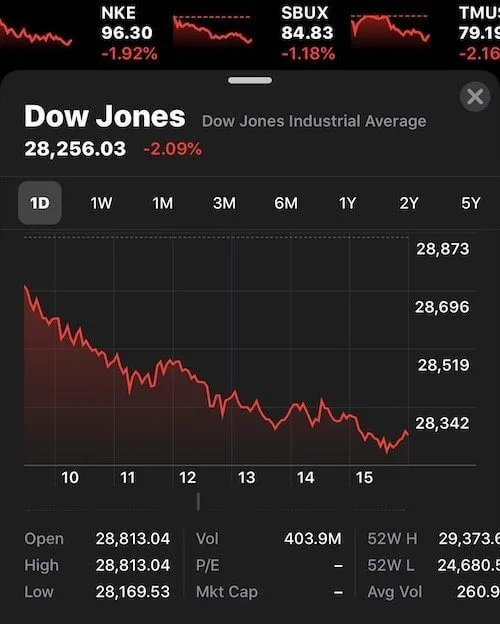
Slide your finger along the graph for an even more detailed view of a stock price. This lets you see prices at precise moments in time.
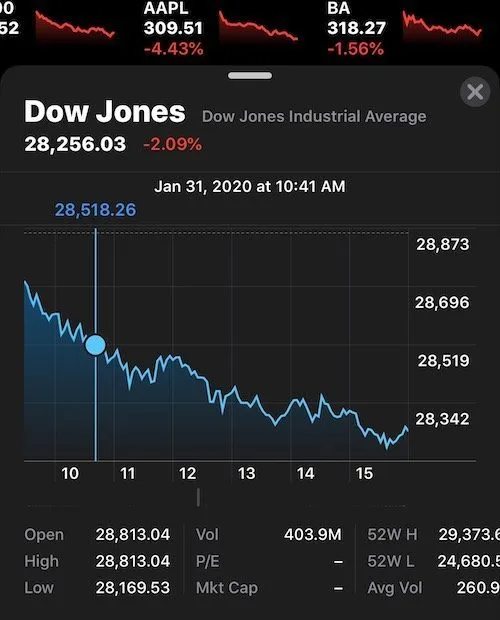
Slide along the graph using two fingers to calculate the difference in stock price between the two points in time.

Checking performance
To check the performance of a stock, the app gives you a snapshot of the numbers you need to know.

Here’s what the figures mean:
- Open: The price of the stock when it opened for trading that day.
- Mkt Cap: Market capitalization is the total value of all the stock the company has ever issued.
- High: The highest price the stock has reached since opening that day.
- 52W High: The highest price the stock has reached in the last 52 weeks.
- Low: The lowest price the stock has reached since opening that day.
- 52W Low: The lowest price the stock has reached in the last 52 weeks.
- Vol: The number of shares of the stock that have traded so far that day.
- Avg Vol: The average number of shares traded daily.
- P/E: The price-to-earnings ratio, which is its share price and earnings per share
- Yield: The amount of money an investor is expected to get back from their investment in dividends, regardless of how the stock price changes (Yield = annual dividend/price of stock)
Not only does the Stocks app give you detailed statistics and information on specific stocks and markets, it helps you stay current on developments in the financial world. By showing news stories from various media outlets through Apple News, it keeps you updated on world business news. To access these stories, swipe up when you’re in the app.
Does the Stocks app offer stock analyses?
No. While the Stocks app offers news articles and financial information, it lacks the more detailed analyses of competitors. If you’re looking for more comprehensive help researching stocks and planning investments, you may want to consider other apps or sites like Finny, TradingView or Yahoo Finance.
How to manage stocks
The Stocks app is easy to tailor to your own interests. You can add and delete stocks from the homepage and change the order in which they appear.
To manage your stocks, tap Edit in the top right corner of the screen to enter the manage stocks screen.
To add a stock to your list:
- Open the manage stocks screen by clicking Edit in the top right corner.
- Tap the + button in the bottom right corner.
- Search for the stock you want and select the one you would like to add. Tap Add or Add to Watchlist.
To delete a stock:
- Go to the manage stocks screen.
- Press the red — button to the left of the stock you want to delete.
- Tap Remove on the right of the screen.
To rearrange stocks
To change the order of how the stocks appear on your screen, go to the manage stocks screen. Then press and hold the three dashes to the right of the stock you want to move and drag it to the position you want it to appear in.

Can I buy shares on the Stocks app?
No, you can’t buy stock directly using the Apple Stocks app. It’s intended to provide updated information on the stock market, including stock prices and business news. To invest in a stock you see on the Stocks app, open an account with a broker, stock trading platform or app.
How to control stock notifications
To stay up to date on the latest developments without opening the app, add the Stocks widget to your notification center. To do this:
- Swipe to the left of your iPhone’s home screen to the notifications center.
- Scroll to the bottom of the page and tap Edit.
- Find the Stocks app and add it to your notification center.
- Tap Done to save.
Compare trading platforms
If you want to purchase stocks, you’ll need a brokerage account. Use the table to compare your options and find the right fit.
Finder Score for stock trading platforms
To make comparing even easier we came up with the Finder Score. Trading costs, account fees and features across 10+ stock trading platforms and apps are all weighted and scaled to produce a score out of 10. The higher the score the better the platform - simple.
Bottom line
The Stocks app from Apple is a convenient way to track how the stock market is performing, track its history and determine when might be a good time to make a move. But you have to use a trading platform to make any trades or buy stocks.
If you’re looking for a new platform to buy stocks, compare your options to find one that’s the right fit for you.
More guides on Finder
-
Can I buy DeepSeek stock in Canada?
DeepSeek isn’t publicly traded, but you can invest in similar companies or swoop in on stocks impacted by the DeepSeek effect.
-
How to buy spot Ethereum ETFs in Canada
Check out a list of Ethereum ETFs in Canada and the US, and find out how to buy an ETH ETF in Canada.
-
What are the best stocks for beginners with little money to invest?
Want to dive into investing but don’t have much to spend? Take a look at these types of stocks.
-
Meme stocks: What they are and examples of popular stocks
Meme stocks can produce large gains in short periods, but the stocks are volatile.
-
Where to invest money in Canada in 2025
What’s the best way to invest money in Canada? Find out how to invest money via stocks, bonds, index funds and more.
-
Best renewable energy stocks
These are the best renewable energy stocks to buy now in Canada.
-
Best stocks to buy right now in Canada
Finder’s unique algorithm found the 20 best TSX stocks to buy right now.
-
10 best stock trading platforms and apps in Canada for 2025
Whether you’re a new or experienced investor, these are the best stock trading platforms and apps in Canada.
-
How to invest in the S&P 500 in Canada
Find out how to invest in the S&P 500 in Canada—one of the world’s most popular stock indices—to diversify your portfolio.
-
Interactive Brokers review
Interactive Brokers makes it easy for Canadian investors to access global exchanges with competitive rates and fees.